Running your project
Now that you have created a full-stack project with Gazelle, we're pretty sure that you want to execute it for the first time.
Open the project
First things first, we need to open up the project in our favourite code editor. For the sake of this guide, we will use Visual Studio Code.
To open your project in VS Code, navigate into your project directory:
cd my_amazing_app
And open VS Code:
code .
Run the server
To start the Gazelle server just run
gazelle run
inside the VS Code terminal.
This command will start your backend application and will enable server hot-reloading, giving you the ability to update and fix your code without restarting the server everytime.
You should see something like this inside your terminal:
✅ Running Project 'backend'...
Press 'r' to hot-reload the project.
Press 'R' to hot-restart.
Ctrl+c to exit.
The Dart VM service is listening on http://127.0.0.1:8181/RGz926BJ-bs=/
The Dart DevTools debugger and profiler is available at: http://127.0.0.1:8181/RGz926BJ-bs=/devtools?uri=ws://127.0.0.1:8181/RGz926BJ-bs=/ws
Run the Flutter application
Now, you only need to fire up your frontend, open up an iOS Simulator or Android Emulator and start your Flutter app as usual - in this guide we're going to launch it directly from VS Code.
This is what you should see:
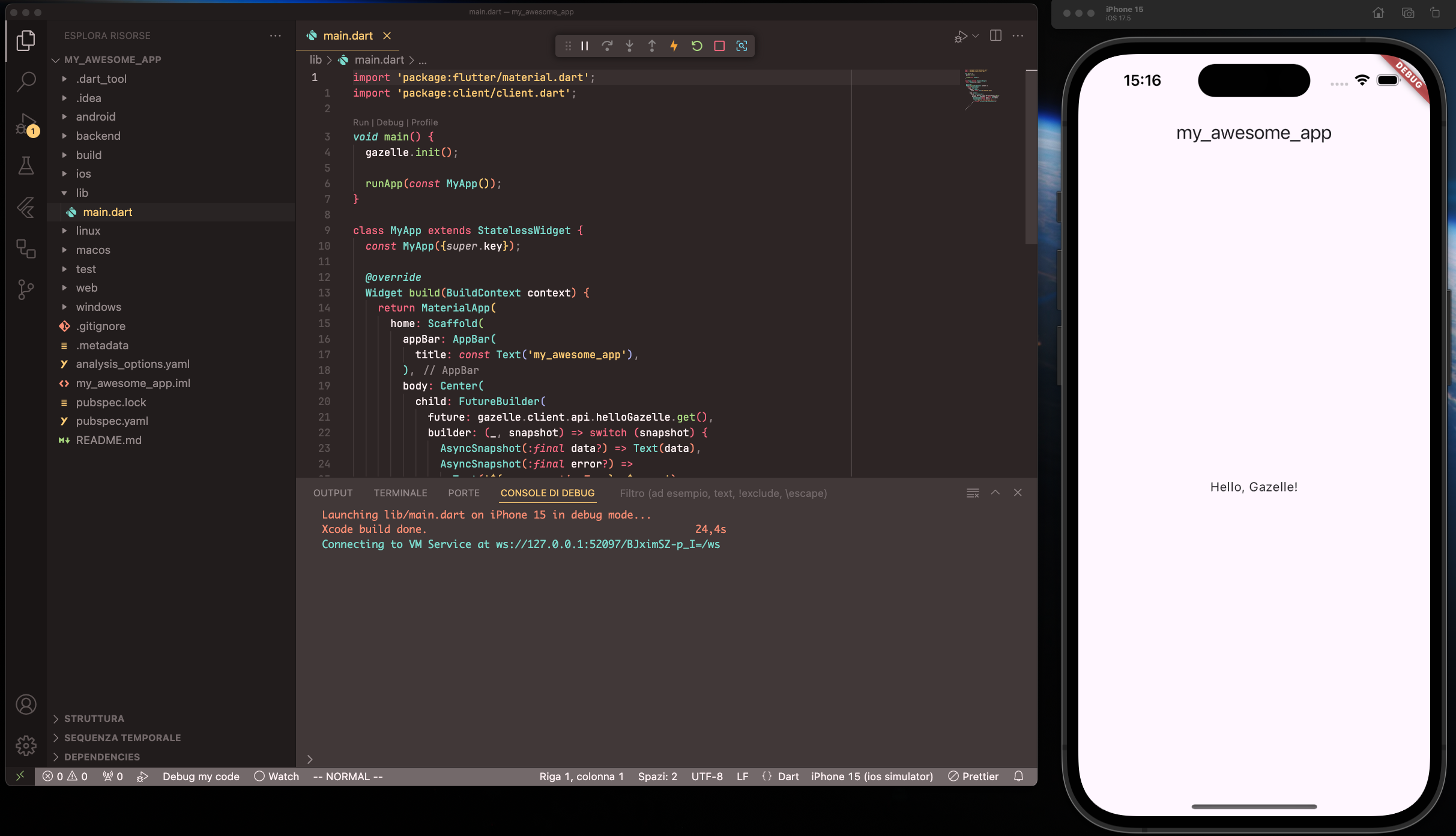
Update the hello_gazelle route handler
Let's try to change the response of the hello_gazelle route handler to test
server-side hot-reloading.
First, from the root of your project, navigate to
backend/server/lib/routes/hello_gazelle/hello_gazelle_get.dart
and open up the source file.
Now, we want to update the response body from Hello, Gazelle! to something like Hello, amazing developer!.
To do that, just edit the body parameter like this
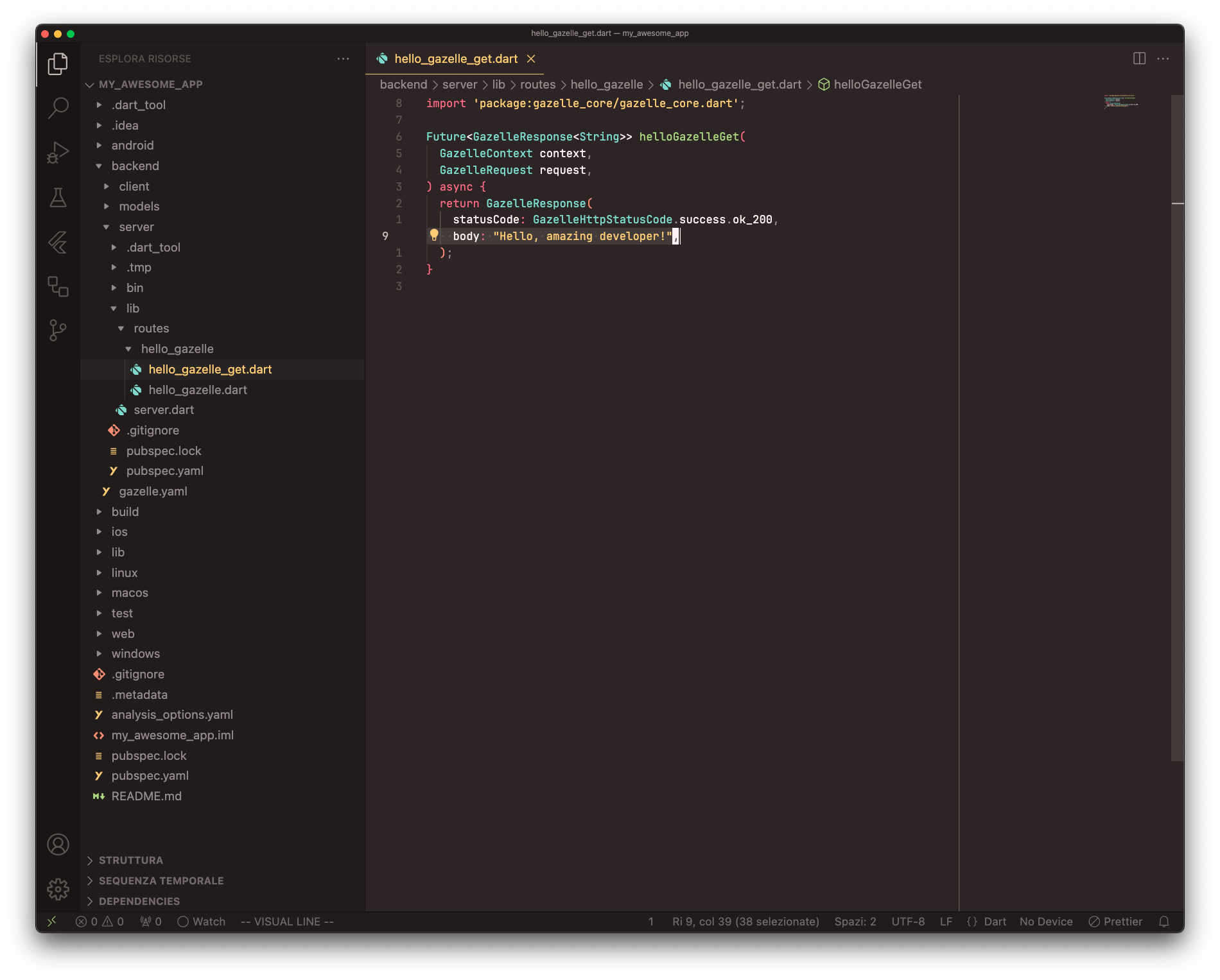
Save the changes to the file and Gazelle will hot-reload instantly. You will see hot-reloading status in your terminal:
✅ Running Project 'backend'...
Press 'r' to hot-reload the project.
Press 'R' to hot-restart.
Ctrl+c to exit.
The Dart VM service is listening on http://127.0.0.1:8181/RGz926BJ-bs=/
The Dart DevTools debugger and profiler is available at: http://127.0.0.1:8181/RGz926BJ-bs=/devtools?uri=ws://127.0.0.1:8181/RGz926BJ-bs=/ws
Reloaded <-- Gazelle detected the update and hot-reloaded.
Now, just reload your Flutter app and you should see the new response at the center of the screen.
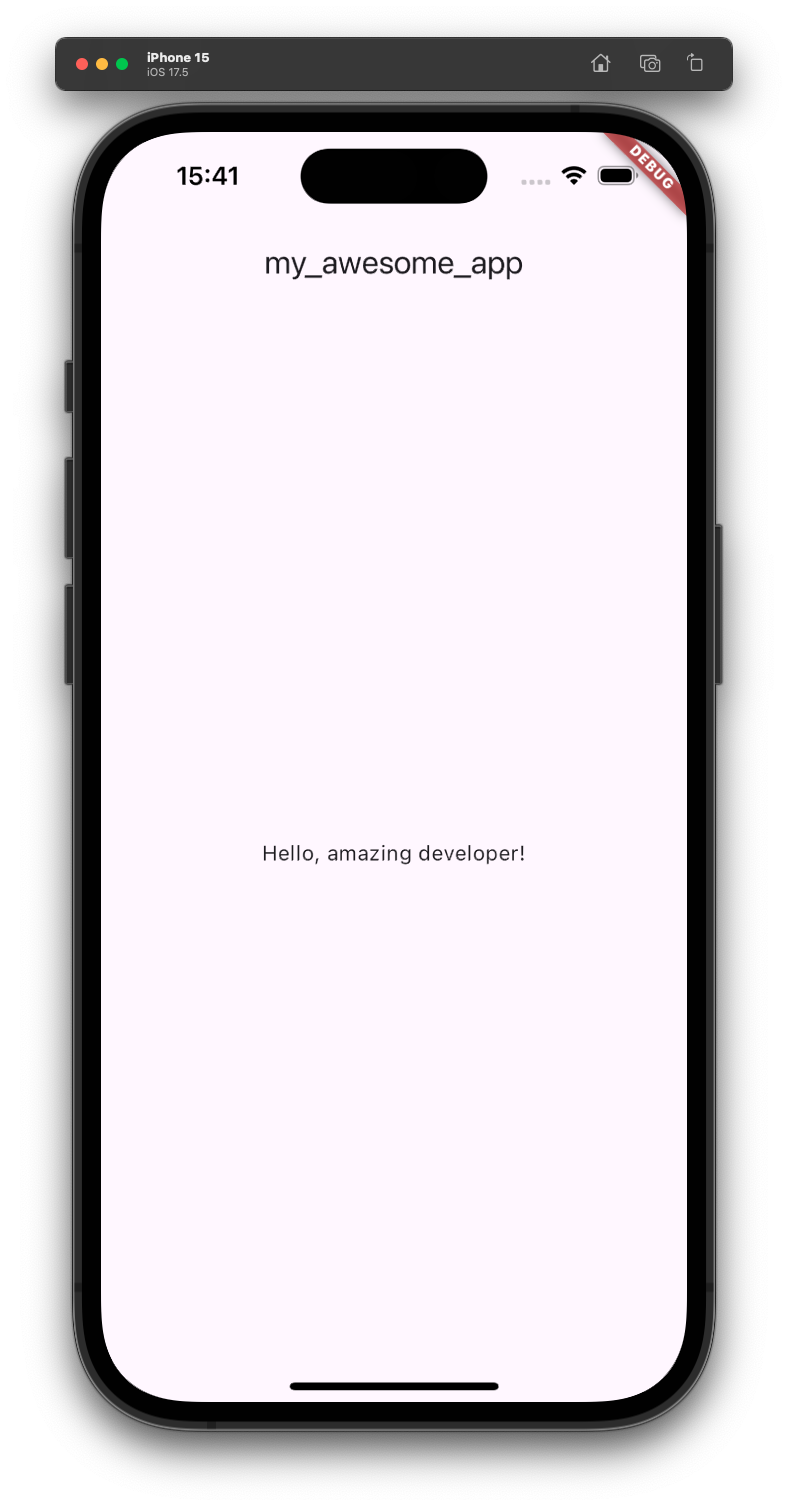
Amazing! You have just learn how to run and update a basic Gazelle full-stack project.